superjedi
Sr Hunter
Hi all!
I've had several people ask me on numerous occasions how I size my templates when I'm doing a helmet paint up.
I thought I'd put this post together to show how I do it. Disclaimer: this is just the method that works best for me.
I encourage everyone to play around with their graphics program and see what it can do!
First off, RafalFett has put in a tremendous amount of time creating templates for just about every version of the
helmet that exists. His work is fantastic! Using his templates can be an enormous time saver in getting the shapes
and positions of the damage areas to look good. You can find his templates in this thread:
All Boba Fett Helmet Stencils and Templates
My first step is to take some tracing paper and make a blank template for the area I'm working on. In this example
I'm making a new template for the left inner cheek on an FPH2 helmet. I actually lay the tracing paper onto the
helmet and mark it to match the cheek's curve, then cut it out with scissors. (This may take a couple of tries.)
Here's the template I cut out.

When it's placed onto the left cheek, it fits right in.

Next, I'll bring up RafalFett's template in my graphics program. I use PaintShop Pro, so your controls and menus may
look different than what I'm showing here. When I have the template on screen, I size it so that the bottom (straight) edge
of the cheek matches the size of the tracing paper template I made. In this case, I sized the template to 63%.
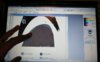
Well that doesn't look right at all! The width matches, but the height is off. This is where I begin to make adjustments
to get RafalFett's template to fit the "actual" template I made. To do this, I begin with the IMAGE menu, then select RESIZE.
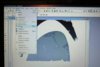
When the RESIZE window pops up, I make sure that I deselect the LOCK ASPECT RATIO button. In my program, this button is
"checked" by default as shown below.
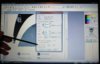
Deselecting this function allows you to alter the height and width of the image independently. Since I've used my tracing paper template
to get the image to the correct width, I only want to adjust the height. Below, I have "unchecked" LOCK ASPECT RATIO.
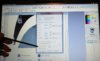
From this point, it's simply a matter of trial and error to get RafalFett's template to the proper size. In this next pic, I have left the
width at 100%, but changed the height to 95%.
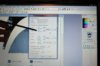
Now let's see how things look.

Better! But we're still not quite there. I continue to mess around with the height percentage until I decide that 90% looks the best.
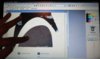
There we go! NOTE: You simply will not get every point along the curve to match up. You can get it really close, but it will
NOTE: You simply will not get every point along the curve to match up. You can get it really close, but it will
not be perfect. Don't think you're doing something wrong if every single pixel along the curve doesn't align! If you have a more
advanced graphics program with "warp" controls, you might be able to pull certain parts of the image so that the curve does
align, but then you risk deforming the shapes and the spacing of the damage areas.
Now that I have RafalFett's template sized to match my tracing paper template, I just trace the outlines of the damage areas.
I don't worry about capturing every single tiny detail. I get the basic shapes, and when I transfer the template onto the helmet,
I have one or two good clear reference pics up on screen to allow me to do all the finer details. Here's what the finished template
looks like.

To transfer the template onto the helmet, I just flip the tracing paper over and carefully re-trace the damage areas, making a
mirror image. I hold the template in position on the helmet, and use the back of of a small paintbrush to rub the pencil lines
onto the surface.
I know this might seem old school, or like I'm going through a lot of effort to do this, but as I mentioned, this is the method that
works best for me, and I'm pretty pleased with the results it gives me.
If you have any questions/comments/gripes/suggestions, please let me know!

Thanks for reading.
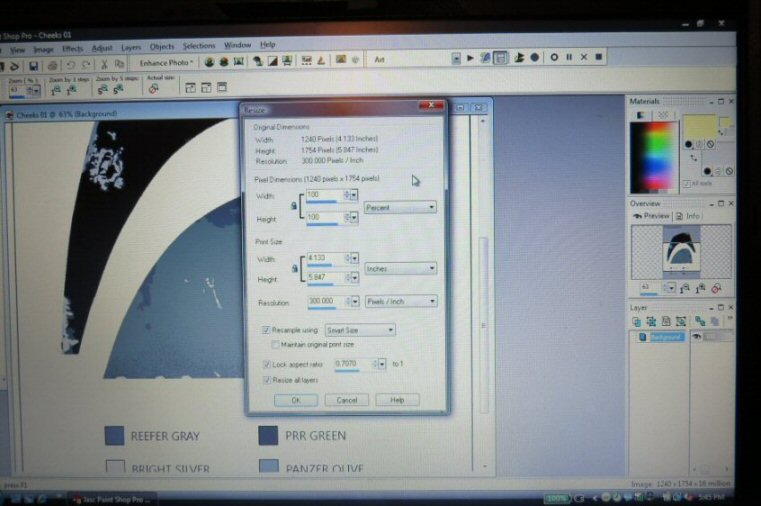


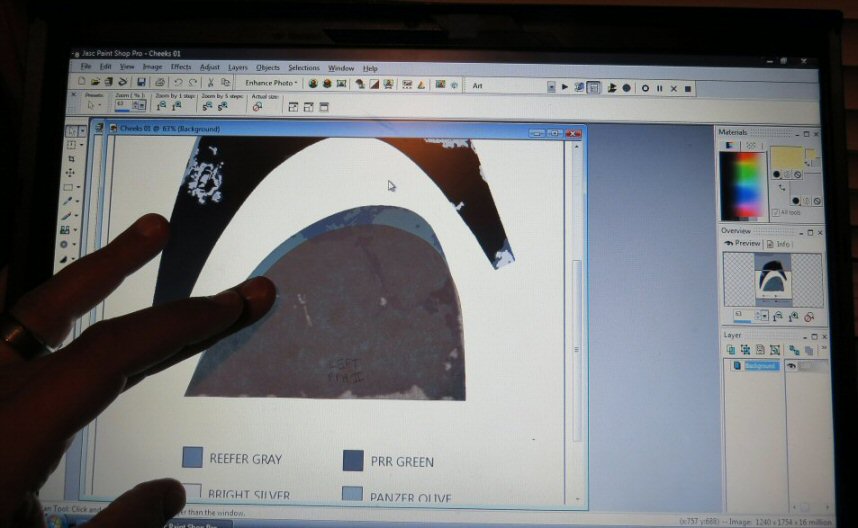
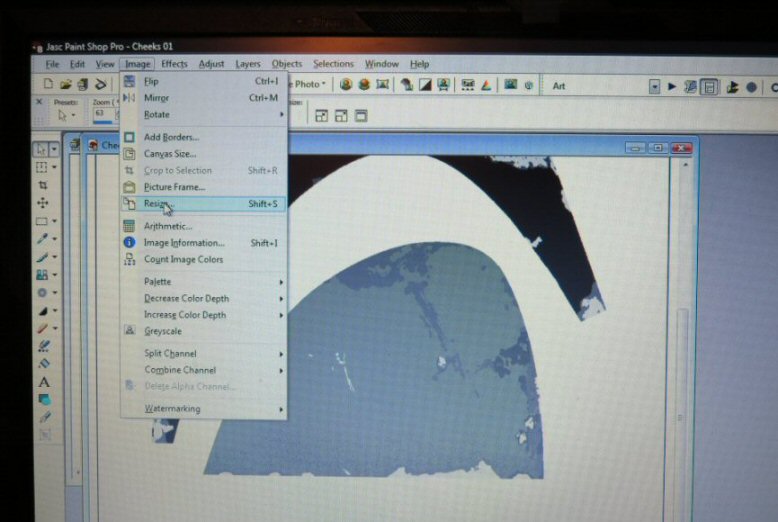
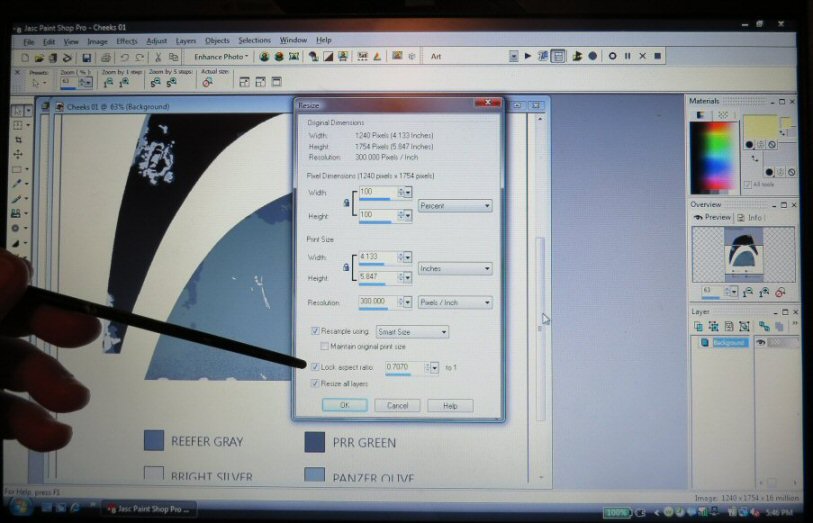
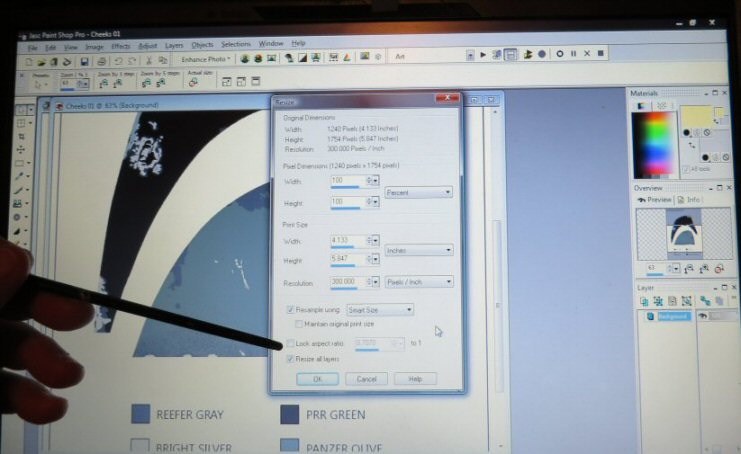
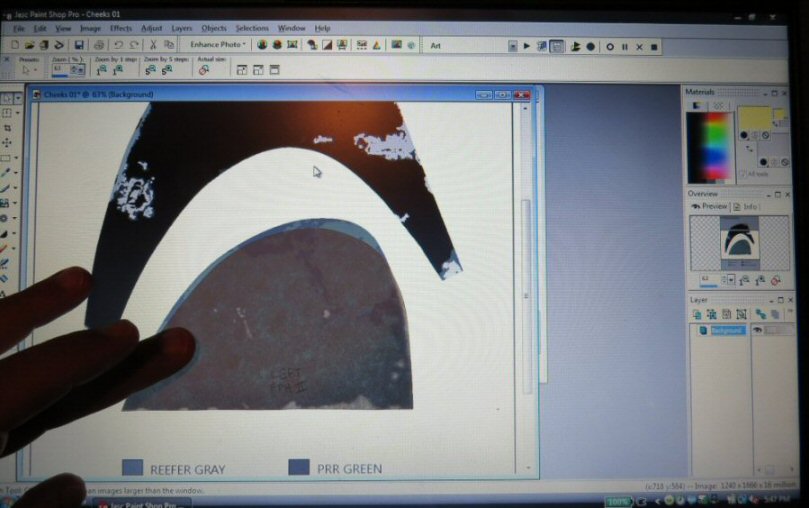
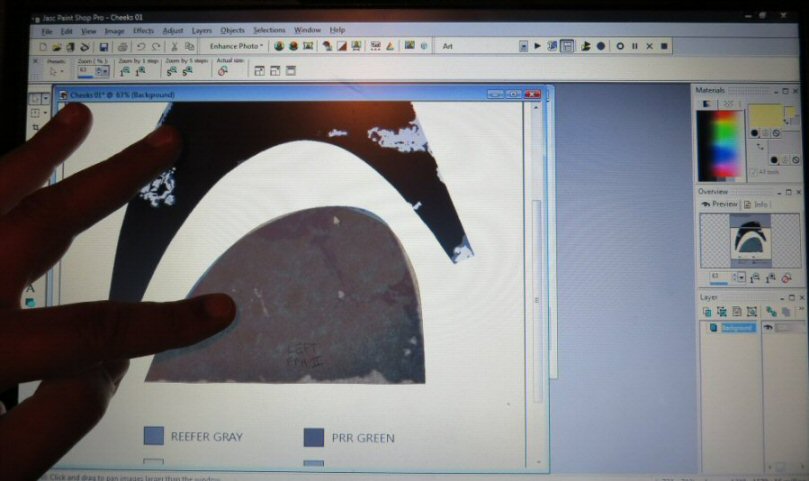

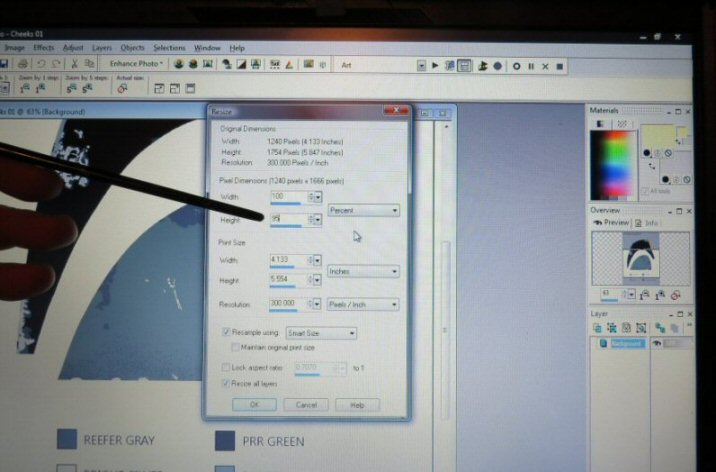
I've had several people ask me on numerous occasions how I size my templates when I'm doing a helmet paint up.
I thought I'd put this post together to show how I do it. Disclaimer: this is just the method that works best for me.
I encourage everyone to play around with their graphics program and see what it can do!
First off, RafalFett has put in a tremendous amount of time creating templates for just about every version of the
helmet that exists. His work is fantastic! Using his templates can be an enormous time saver in getting the shapes
and positions of the damage areas to look good. You can find his templates in this thread:
All Boba Fett Helmet Stencils and Templates
My first step is to take some tracing paper and make a blank template for the area I'm working on. In this example
I'm making a new template for the left inner cheek on an FPH2 helmet. I actually lay the tracing paper onto the
helmet and mark it to match the cheek's curve, then cut it out with scissors. (This may take a couple of tries.)
Here's the template I cut out.

When it's placed onto the left cheek, it fits right in.

Next, I'll bring up RafalFett's template in my graphics program. I use PaintShop Pro, so your controls and menus may
look different than what I'm showing here. When I have the template on screen, I size it so that the bottom (straight) edge
of the cheek matches the size of the tracing paper template I made. In this case, I sized the template to 63%.
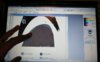
Well that doesn't look right at all! The width matches, but the height is off. This is where I begin to make adjustments
to get RafalFett's template to fit the "actual" template I made. To do this, I begin with the IMAGE menu, then select RESIZE.
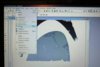
When the RESIZE window pops up, I make sure that I deselect the LOCK ASPECT RATIO button. In my program, this button is
"checked" by default as shown below.
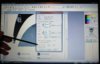
Deselecting this function allows you to alter the height and width of the image independently. Since I've used my tracing paper template
to get the image to the correct width, I only want to adjust the height. Below, I have "unchecked" LOCK ASPECT RATIO.
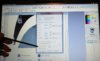
From this point, it's simply a matter of trial and error to get RafalFett's template to the proper size. In this next pic, I have left the
width at 100%, but changed the height to 95%.
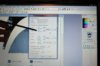
Now let's see how things look.

Better! But we're still not quite there. I continue to mess around with the height percentage until I decide that 90% looks the best.
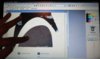
There we go!
not be perfect. Don't think you're doing something wrong if every single pixel along the curve doesn't align! If you have a more
advanced graphics program with "warp" controls, you might be able to pull certain parts of the image so that the curve does
align, but then you risk deforming the shapes and the spacing of the damage areas.
Now that I have RafalFett's template sized to match my tracing paper template, I just trace the outlines of the damage areas.
I don't worry about capturing every single tiny detail. I get the basic shapes, and when I transfer the template onto the helmet,
I have one or two good clear reference pics up on screen to allow me to do all the finer details. Here's what the finished template
looks like.

To transfer the template onto the helmet, I just flip the tracing paper over and carefully re-trace the damage areas, making a
mirror image. I hold the template in position on the helmet, and use the back of of a small paintbrush to rub the pencil lines
onto the surface.
I know this might seem old school, or like I'm going through a lot of effort to do this, but as I mentioned, this is the method that
works best for me, and I'm pretty pleased with the results it gives me.
If you have any questions/comments/gripes/suggestions, please let me know!
Thanks for reading.
Last edited by a moderator:

