Sean Hebein
Hunter
Hello everyone,
I have a Micom Sound Rig that I am using for my FOTK, Kylo Ren, and Death Trooper. For those of you that don't know what a Micom is, please see the video at this link:
Darth Vader Demo
I own one of these so I thought it would be fun to make one for Boba. I found a video on YouTube that had all of the Boba Fett Battlefront 2 sounds. I downloaded the video and stripped the audio and converted it to OGG format since that is what the Micom needs.
After I had the audio converted, I cut it apart into sound clips. I am providing all of the sound clips that I cut apart to everyone here in case they want to use them for their own device. I tried to keep everything organized since there is a lot of audio clips to make it easy.
The link for those clips is here:
Boba Fett Voice
In order to map the sounds to the Micom buttons, they have to be named a certain way.
Here's a diagram of the Micom hand unit:
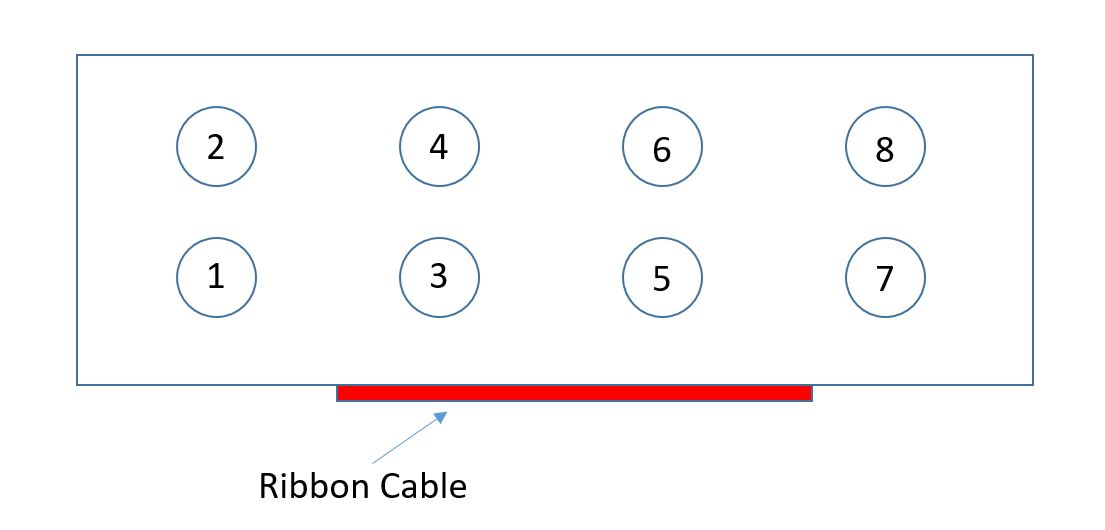
If you wanted to map a sound to button 1, you need to name the file like this:
T01NEX0.ogg
For button 8, you would name it like this:
T08NEX0.ogg
You can map several sound clips to a single button. When you do this, it will play the next sound sequentially per button press. You need to name the files like this:
T01NEX0.ogg
T01NEX1.ogg
T01NEX2.ogg
T01NEX3.ogg
Micom has a good instructional video here for people just starting out:
Micom Programming
When I plugged my Micom into my computer (Windows 10 x64), I didn't have to do anything special, it recognized it as a flash drive. I backed up the contents off of the device onto my computer, and copied my correctly named sound files. Not really programming, just rename the OGG files to the right format and it will work.
Here's a video of something I whipped up last night in about 5 minutes:
Sample Micom Boba Fett Template
Anyways, I guess that's it. I hope some fellow Fetts find this helpful.
Sean
I have a Micom Sound Rig that I am using for my FOTK, Kylo Ren, and Death Trooper. For those of you that don't know what a Micom is, please see the video at this link:
Darth Vader Demo
I own one of these so I thought it would be fun to make one for Boba. I found a video on YouTube that had all of the Boba Fett Battlefront 2 sounds. I downloaded the video and stripped the audio and converted it to OGG format since that is what the Micom needs.
After I had the audio converted, I cut it apart into sound clips. I am providing all of the sound clips that I cut apart to everyone here in case they want to use them for their own device. I tried to keep everything organized since there is a lot of audio clips to make it easy.
The link for those clips is here:
Boba Fett Voice
In order to map the sounds to the Micom buttons, they have to be named a certain way.
Here's a diagram of the Micom hand unit:
If you wanted to map a sound to button 1, you need to name the file like this:
T01NEX0.ogg
For button 8, you would name it like this:
T08NEX0.ogg
You can map several sound clips to a single button. When you do this, it will play the next sound sequentially per button press. You need to name the files like this:
T01NEX0.ogg
T01NEX1.ogg
T01NEX2.ogg
T01NEX3.ogg
Micom has a good instructional video here for people just starting out:
Micom Programming
When I plugged my Micom into my computer (Windows 10 x64), I didn't have to do anything special, it recognized it as a flash drive. I backed up the contents off of the device onto my computer, and copied my correctly named sound files. Not really programming, just rename the OGG files to the right format and it will work.
Here's a video of something I whipped up last night in about 5 minutes:
Sample Micom Boba Fett Template
Anyways, I guess that's it. I hope some fellow Fetts find this helpful.
Sean
